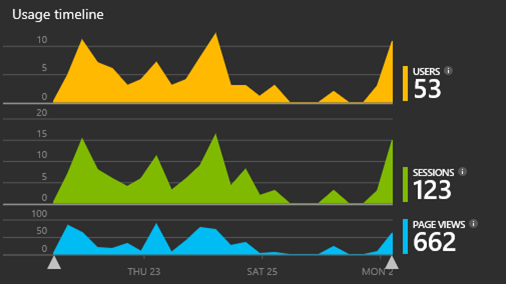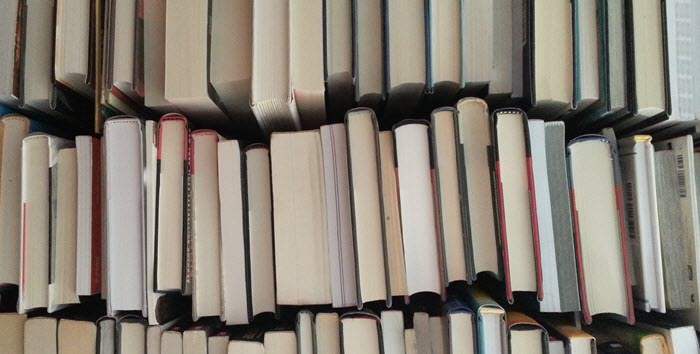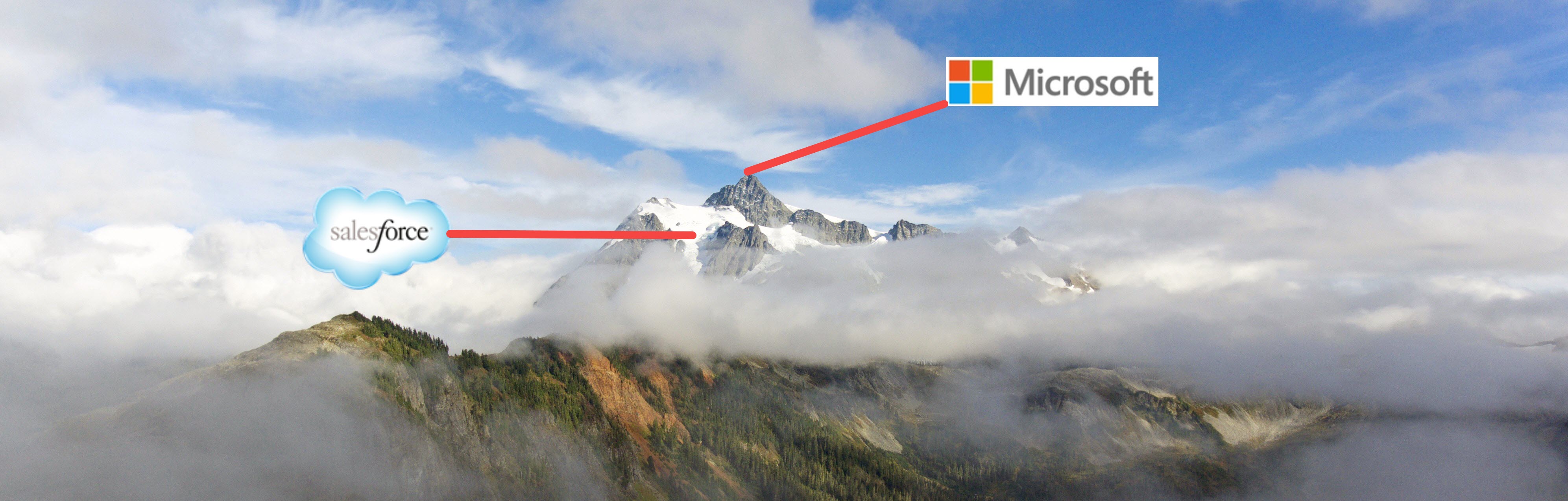Microsoft’s Application Insights, an app hosted on Azure provides detailed telemetry data that CRM Admins and ISVs have been asking for. It provides actionable insights through application performance management and instant analytics. While a managed solution such as Organization Insights was a step in the right direction, we constantly find clients asking for more data and more detail the likes of which are unfortunately unavailable with Organization Insights. If you find yourself in a similar predicament, try following the steps below for integrating Application Insights with your CRM organization or contact us at info@htcrm.com and we will be happy to complete it for you. Please note, you will need to setup an Azure instance but you can do so via a free trial and it costs nothing to install Application Insights on that Azure instance.
I. Create an Application Insights resource in Azure
- Get an account in Microsoft Azure.
- Sign into the Azure portal and add a new Application Insights resource. This is where your data will be processed and displayed.
Choose ASP.NET as the application type.
- Open the Getting Started page and open “Monitor and diagnose client side”.

Keep the code page open while you do the next step in another browser window. You’ll need the code soon.
Create a JavaScript web resource in Microsoft Dynamics CRM
- Open your CRM Online instance and login with administrator privileges.
- Open Microsoft Dynamics CRM Settings, Customizations, Customize the System


3. Create a JavaScript resource.

Give it a name such as AppInsightsTelemtry, select Script (JScript) and open the text editor.

4. Copy the code from Application Insights. While copying, make sure to ignore script tags. Refer below screenshot:

The code includes the instrumentation key that identifies your Application insights resource.
5. Save and publish.

Instrument Forms
- In Microsoft CRM Online, open the Account form

2. Open the form Properties

3. Add the JavaScript web resource that you created

4. Save and publish your form customizations.
Metrics captured
You have now set up telemetry capture for the form. Whenever it is used, data will be sent to your Application Insights resource.
Here are samples of the data that you’ll see.
Application health


Browser exceptions:

Click the chart to get more detail:

Usage



Browsers


Geolocation


Inside page view request





Please stay tuned for Part 2 of this Application Insights Blog Series. If you need assistance getting integrating Applications Insights with your CRM organization, please contact us at info@htcrm.com and our Technical Team can complete it for you.